✅ Minecraft versions: 1.19.4, 1.19.3 - 1.19, 1.18.2 - 1.18.1, 1.17.1 - 1.17 | 1.16.5 - 1.14.4
👤 Author(s): Johni0702
🔩 Modloader: Fabric
📦 Download ReplayMod
The Replay Mod’s UI is pretty straightforward enough for anyone without prior knowledge regarding the mod. Players can easily create interesting clips to store and share online with a few mouse clicks and sliders. It is up to you what you want to do with the recorded clips. However, recording them can take some time and effort.
How to use the Replay mod
To begin using Replay Mod, log into a single-player world, server, or realm. The mod will then begin recording. You can confirm this by looking at the recording symbol and notification at the top of the screen. If you want to view the replay, you can move around the world, just like in Spectator Mode. The replays are automatically saved once you have recorded their footage and left the world or server. You can edit your recorded replays by selecting the replay editor button from the main menu.
You can roam around the game area while the replay is playing by selecting the appropriate replay from the list of saved replays and choosing “load”. Likewise, you can also use the mouse wheel to increase your movement speed.
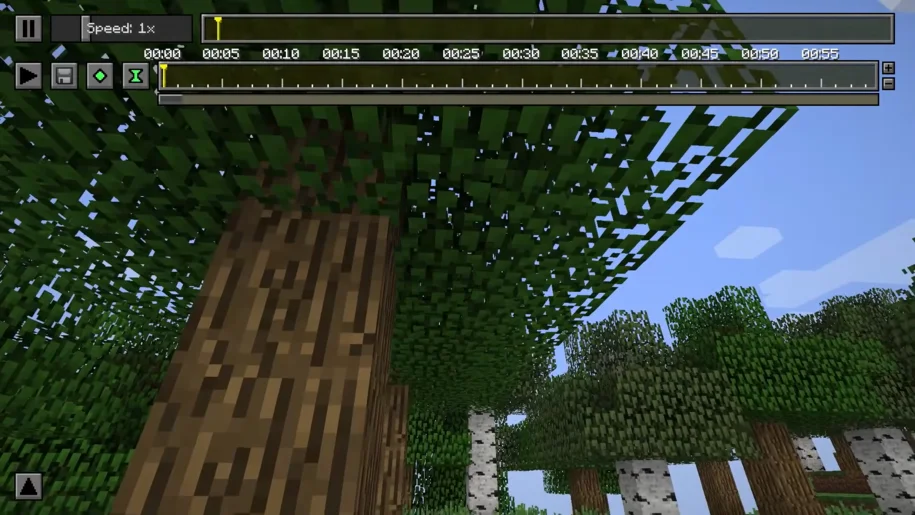
Furthermore, you can use the chat key bind to speed up the replay, pause it, play it, and select parts of the timeline to jump around to specific points in the playback. There is a key frame timeline below the standard timeline at the top of the screen. The green diamond button may be used to create position key frames at specific points in the replay, resulting in a “camera path” for cinematic camera movements. The position key frames will remember the camera’s position at each key frame.
Saving the clips
When you’re satisfied with the results, click the floppy disk button to convert the clip to a video file. You can pick the file encoding, video resolution, and bitrate/framerate of the file, as well as enter a file name for their new video clip. The clip can then be created by pressing the “render” button.
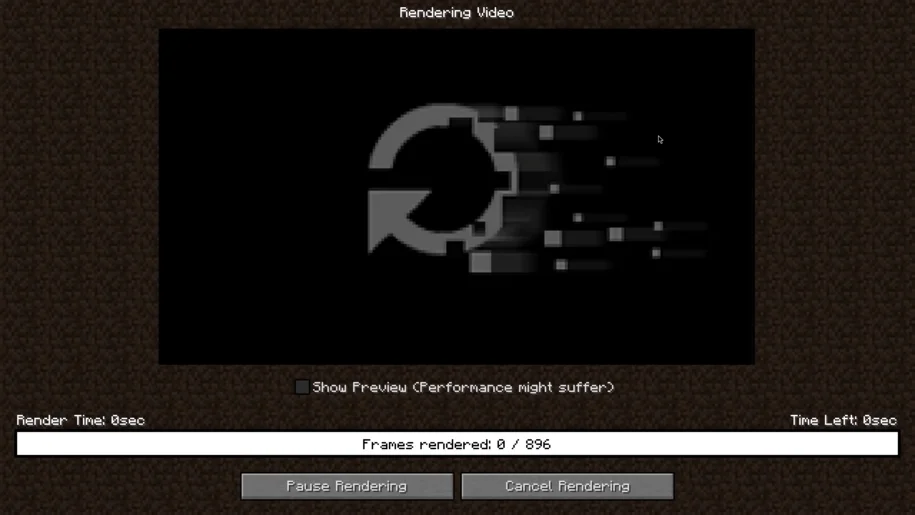
The Replay mod 1.19 is perfect for those aspiring to be content creators or those who simply want to capture their best moments in-game. What’s great about this mod is that it is compatible with the Sodium mod. Sodium is a mod that increases performance by optimizing the way Minecraft runs. Combining the Replay mod with Sodium will make it much easier to capture, edit and render cinematic videos in Minecraft.
Video Review
Your video review of the ReplayMod Mod here? Contact us!
Download ReplayMod for Minecraft 1.19.4
✔ These download links will take you to the official download page(s) for Replay Mod. McModspot.com does not host or alter these downloads in any way. It is possible for download links to break over time, when creators make changes to the original pages. Feel free to message us in case one or more links stop working.
Mods require Forge or Fabric to work properly. Forge and Fabric are mod loaders which allow you to load and use mods in Minecraft. If you don’t know how to install a mod loader and mods, use the tutorial below.
Installation
- First, you need to download Fabric Modloader.
- Once it has finished downloading, you open the file and install Fabric.
- Now select the Fabric mod loader profile in the Minecraft Launcher and click play.
- If you want to add mods, locate your .minecraft folder (on Windows, press Win+R and enter %appdata%).
- Find or create a folder called “mods”. Drag in your Fabric mods, they will be loaded the next time you launch Minecraft.
If you need more help to install mods, use these tutorials.
⚙ How To Install Forge 1.19.4
⚙ How To Install Fabric 1.19.4
Replay Mod 1.19.4 → 1.14.4
The Replay Mod’s UI is pretty straightforward enough for anyone without prior knowledge regarding the mod. Players can easily create interesting clips to store and share online with a few mouse clicks and sliders. It is up to you what you want to do with the recorded clips. However, recording them can take some time and effort.
How to use the Replay mod
To begin using Replay Mod, log into a single-player world, server, or realm. The mod will then begin recording. You can confirm this by looking at the recording symbol and notification at the top of the screen. If you want to view the replay, you can move around the world, just like in Spectator Mode. The replays are automatically saved once you have recorded their footage and left the world or server. You can edit your recorded replays by selecting the replay editor button from the main menu.
You can roam around the game area while the replay is playing by selecting the appropriate replay from the list of saved replays and choosing “load”. Likewise, you can also use the mouse wheel to increase your movement speed.
Furthermore, you can use the chat key bind to speed up the replay, pause it, play it, and select parts of the timeline to jump around to specific points in the playback. There is a key frame timeline below the standard timeline at the top of the screen. The green diamond button may be used to create position key frames at specific points in the replay, resulting in a “camera path” for cinematic camera movements. The position key frames will remember the camera’s position at each key frame.
Saving the clips
When you’re satisfied with the results, click the floppy disk button to convert the clip to a video file. You can pick the file encoding, video resolution, and bitrate/framerate of the file, as well as enter a file name for their new video clip. The clip can then be created by pressing the “render” button.
The Replay mod 1.19 is perfect for those aspiring to be content creators or those who simply want to capture their best moments in-game. What’s great about this mod is that it is compatible with the Sodium mod. Sodium is a mod that increases performance by optimizing the way Minecraft runs. Combining the Replay mod with Sodium will make it much easier to capture, edit and render cinematic videos in Minecraft.
Video Review
Download ReplayMod for Minecraft 1.19.4
Download Links
Download Latest Download 1.19.4 Download 1.19.3 Download 1.19.2 Download 1.19 Download 1.18.2 Download 1.18.1 Download 1.17.1 Download 1.17 Download 1.16.5 Download 1.14.4
Official mod website:
Official Mod website
Installation
If you need more help to install mods, use these tutorials.
⚙ How To Install Forge 1.19.4
⚙ How To Install Fabric 1.19.4