✅ Minecraft versions: 1.19.4, 1.19.3 - 1.19, 1.18.2 - 1.18, 1.17.1 - 1.17 | 1.16.5 - 1.7.2 ✅ Author: sp614x 📦 Download Optifine
Optifine is a client-side mod for Minecraft. Optifine 1.19.4 improves game performance and gives you more control over how the game looks and behaves. This mod works well even on low-end systems. You don’t have to worry about upgrading your PC to experience it. In fact, this mod is essential for low-end PC owners who want to be able to run Minecraft on higher frames per second.
How to install Optifine
Installing Optifine 1.19 is easy. First, go to optifine.net. Next, hit the downloads tab on the upper part of the page. The next page will display the latest version of the mod. There are also different versions of Optifine. You can hit “show all versions” and look for the version compatible with your Minecraft client.
Once you’ve decided which version to download, click the download button next to the file name. Some ads will pop up, and that’s okay. Wait for the ad timer to end and then hit skip. The download will then start. Once the download has finished, it should give you a Java .exe file. Double-click on this file. A launcher will tell you that Optifine needs to be installed.
Once you’re done going through the process of installation, a message saying “Optifine has successfully been installed” will pop up. Once installed, Optifine will now be available beside the latest release of Minecraft found on the Minecraft launcher page, left side of the “Play” button.
I got it! What’s next?
There are quite a lot of things you can do with Optifine. One of them is the ability it gives you to install shaders. In vanilla Minecraft, this option isn’t available, but with Optifine, the way your game looks is all up to you. The video settings in the options menu give you more control over lighting, mods, and animations. You can either tweak these to boost the game’s overall visual and atmosphere, or lower them if performance is somewhat an issue.
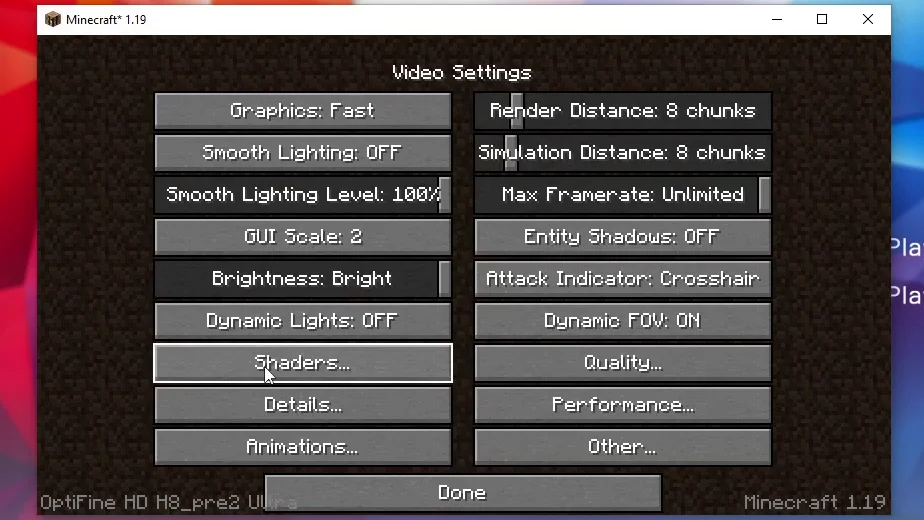
Optifine is a mod perfect for those who want more freedom with in-game customization. Vanilla Minecraft is already fun to play with, but Optifine takes everything to another level. Whether you want better graphics or performance, Optifine is a must-have.
Download Optifine for Minecraft 1.19.4
Download Links
Download Latest Download 1.19.4 Download 1.19.3 Download 1.19.2 Download 1.19.1 Download 1.19 Download 1.18.2 Download 1.17.1 Download 1.16.5 Download 1.12.2 Download 1.8.9 Download 1.7.10
Official mod website:
Official website
Installation
- First, you need to download Forge Modloader.
- Once it has finished downloading, you open the file and install Forge.
- Now select the Forge mod loader profile in the Minecraft Launcher and click play.
- If you want to add mods, click “Mods” in the main menu, and click Open Mods folder. Drag in your Forge mods, they will be loaded the next time you launch Minecraft.
If you need more help installing Forge, use this tutorial.
⚙ How To Install Forge








Pingback: Distant Horizons Mod 1.19 - 1.18.2 > 1.16 - MC Mod Spot
Pingback: Sodium Mod 1.19.2 - 1.18.2 > 1.16.5 - MC Mod Spot
Pingback: JustTimm's Vanilla Additions 1.19.2 / 1.18.2 > 1.15 - Texture Packs
Pingback: Stay True Texture Pack 1.19.3 > 1.14 - Texture Packs
Pingback: Ozocraft Remix Texture Pack 1.19.3 > 1.17 - Texture Packs
Pingback: FullBright Texture Pack 1.19.3 > 1.6 - Texture Packs
Pingback: Fantasy Ores Texture Pack 1.19.3 > 1.12 - Texture Packs
Pingback: Lithos Texture Pack 1.19.3 > 1.6 - Texture Packs
Pingback: Conquest Texture Pack 1.19.3 > 1.7 - Texture Packs
Pingback: GeruDoku Texture Pack 1.19.3 > 1.14 - Texture Packs
Pingback: Winthor Medieval Texture Pack 1.19.3 > 1.6 - Texture Packs
Pingback: Mythical Forest Texture Pack 1.19.3 > 1.19 - Texture Packs
Pingback: Faithful HD 512x 1.19.3 > 1.8.9 - Texture Packs
Pingback: Teyemas Texture Pack 1.19.3 > 1.16 - Texture Packs
Pingback: Tooniverse Texture Pack 1.19.3 > 1.16 - Texture Packs
Pingback: Bloom Texture Pack 1.19.3 > 1.13.2 - Texture Packs
Pingback: UltimaCraft Texture Pack 1.19.3 > 1.15.2 - Texture Packs
Pingback: MeineKraft Fanmade 64x 1.19.3 > 1.8.9 - Texture Packs
Pingback: Solas Shader 1.19.3 > 1.17 - Shaderpacks
Pingback: Rethinking Voxels Shaders 1.19.3 > 1.19 - Shaderpacks
Pingback: Stylista Texture Pack 1.19.3 > 1.16 - Texture Packs
Pingback: Complementary Reimagined 1.19.3 > 1.14 - Shaderpacks
Pingback: Sunflawer Shaders 1.19.3 > 1.8.9 - Shaderpacks
Pingback: Faithful Texture Pack 1.19.3 > 1.8 - Texture Packs
Pingback: Glazin Texture Pack 1.19.3 > 1.4 - Texture Packs
Pingback: UShader 1.19.3 > 1.12 - Shaderpacks
Pingback: Unity Texture Pack 1.19.3 > 1.6 - Texture Packs
Pingback: Classic 3D Texture Pack (16x) 1.19.3 > 1.12
Pingback: Alacrity Texture Pack (1.19.3 > 1.14) - Texture Packs
Pingback: John Smith Legacy Texture Pack (1.19.4 > 1.0) - Texture Packs
Pingback: How To Install Optifine for Minecraft 1.19.4 > 1.7
Pingback: Sildur's Basic Shaders 1.19.4 → 1.7 - Shaderpacks
Pingback: Tea Shaders 1.19.4 → 1.8 - Shaderpacks
Pingback: Stracciatella Shaders 1.19.4 → 1.8 - Shaderpacks
Pingback: Bevelled Bones Texture Pack (1.19.4 → 1.17) - Texture Packs
Pingback: HardTop Vanillaccurate (1.19.4 → 1.12) - Texture Packs
Pingback: Roundista Texture Pack (1.19.4 → 1.16) - Texture Packs
Pingback: Simplista Texture Pack (1.19.4 → 1.16) - Texture Packs