✅ Minecraft versions: 1.19.4 - 1.19, 1.18.2 - 1.18, 1.17.1 - 1.17 | 1.16.5 👤 Author(s): IMS21 🔩 Modloader: Fabric and Quilt 📦 Download Iris Shaders
The Iris Shaders mod is a mod that is going to give you a huge boost in performance when running shaders in Minecraft. It truly is an amazing mod when it comes to boosting your FPS. The reason this mod gives you such incredible performance is that it works with Sodium. Sodium is a mod that gives you the best performance in Minecraft once it is installed. Before, Sodium couldn’t run shaders. That’s the reason Iris Shaders were created. The Iris Shaders mod wasn’t only created to run shaders, but to also do it better than its predecessors.

Iris Shaders 1.19.4 could truly change the game when it comes to running shaders. It is every player’s nightmare whenever trying to run a shader and their FPS drops like crazy. Not everyone has a beast of a gaming PC, but it shouldn’t take away their ability to customize the game the way they want it to look. This mod makes it possible for anyone to run beautiful shaders while still getting a decent amount of FPS.
Faster rendering
Most of us know how slow it can take for a shader to load once selected from the shaders list. Not only that, but after that shader was selected, it also takes time for all the biomes, animals, and textures to be rendered. Nobody has time to wait on rendering, especially if all you want is better visuals and lighting. With the Iris Shaders mod, the speed of rendering elements right after selecting the shader is accelerated. That’s more time to play and less time waiting on loading screens.
The fact that this mod runs with Sodium means that no matter how godly the shader is that you’re trying to run, it would still give you better FPS. Some players resort to just using shaders for the purpose of taking screenshots. With this mod, you can actually play while using shaders. Isn’t that neat?
How to install Iris Shaders
If you are not yet convinced, we recommend that you try the Iris Shaders mod today and see for yourself. You can do this by installing Fabric mod loader and downloading the Iris Shaders file from the downloads section, and then copying the .jar file to your mods folder found inside the .minecraft folder. For you to find the .minecraft folder, simply go to your Windows search bar, type in %appdata%, and hit enter.
Another, even simpler method of installing this mod is to download the installer by clicking the Download Installer button below. This installer will install Iris Shaders for you.
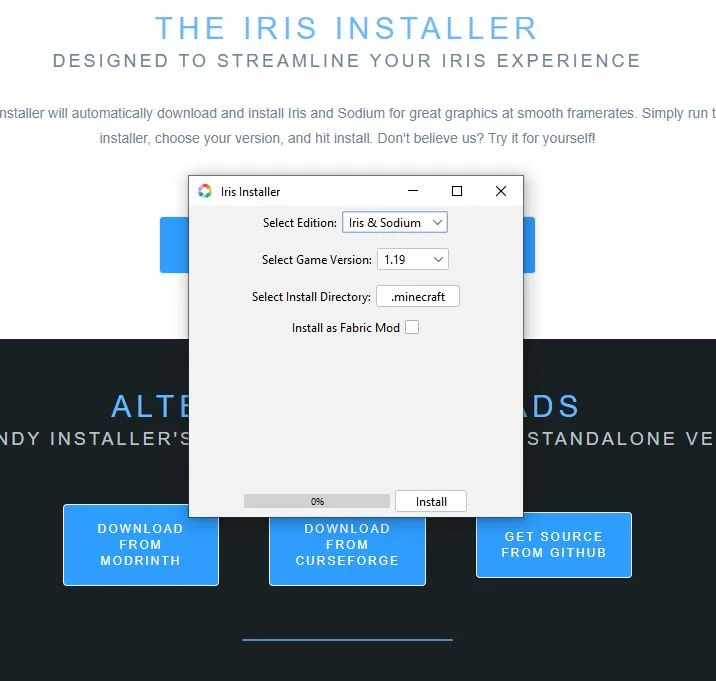
Make sure to select “Install as a mod” if you would like to use other Fabric mods with Iris Shaders. This mod should also be used with Sodium. If you want to learn how to install Sodium, check out this tutorial.
Download Iris Shaders for Minecraft 1.19.4
Download Links
Download Installer Download Latest (Fabric) Download 1.19.4 (Fabric) Download 1.19.3 (Fabric) Download 1.19.2 (Fabric) Download 1.19.1 (Fabric) Download 1.18.2 (Fabric) Download 1.17.1 (Fabric) Download 1.16.5 (Fabric)
Official mod website:
Official website
Installation
- First, you need to download Fabric Modloader.
- Once it has finished downloading, you open the file and install Fabric.
- Now select the Fabric modloader profile in the Minecraft Launcher and click play.
- If you want to add mods, locate your .minecraft folder (on Windows, press Win+R and enter %appdata%).
- Find or create a folder called “mods”. Drag in your Fabric mods, they will be loaded the next time you launch Minecraft.
If you need more help to install mods, use these tutorials.
⚙ How To Install Forge 1.19.4
⚙ How To Install Fabric 1.19.4








Pingback: Rethinking Voxels Shaders 1.19.3 > 1.19 - Shaderpacks
Pingback: Builders QOL Shaders 1.19.4 > 1.8 - Shaderpacks
Pingback: Shrimple Shaders 1.19.4 → 1.18 - Shaderpacks
Pingback: Sildur's Enhanced Default 1.19.4 → 1.7.2 - Shaderpacks
Pingback: SEUS PTGI HRR 1.19.4 → 1.13 - Shaderpacks